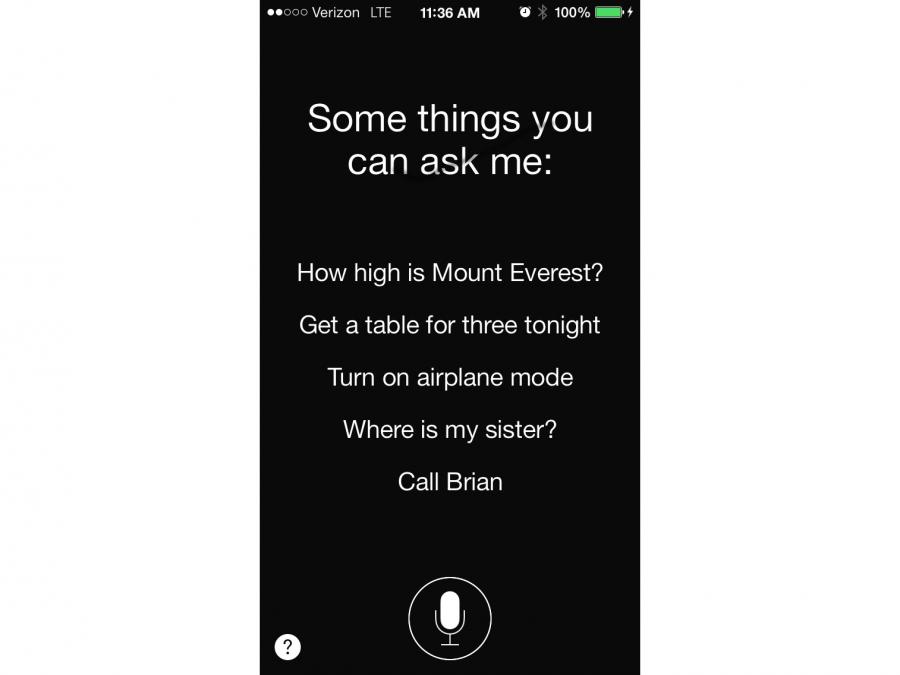How to use Siri when working on the road
Submitted by Wanderlust AndiYou can't carry a whole office with you when you live on the road. For that reason, you need to optimize your use of technology. Siri on your iPhone can help, for with just a touch of a button and your voice, Siri can quickly:
- Create a message or email quickly. Creating a message or email via Siri saves a ton of time - especially if you are not the world's best iPhone speed-typist. And, it is a great way to, for example, quickly respond to someone while waiting in traffic, or in line, or while walking down the street (watch the sidewalk, though!). To create a message or email, simply:
- Press and hold the "home" button to contact Siri
- Say something like: "Siri, create a message (or email) to Joe"
- Answer Siri's questions (like which email to use for Joe, and the subject)
- Dictate your message or email
- Press send, or click on the message/email Siri presents to edit the message/email further
- Add appointments. Manually adding iPhone appointments is a major pain, as you must: open the iPhone calendar app, add a title, add the attendee(s), and add the date (with a total of four different inputs for day, hour, minute and AM/PM!). It is far easier to ask Siri to create a meeting by:
- Pressing and holding the "home" button to contact Siri
- Telling Siri to, for example: "Create a meeting called lunch with Joe at 12 PM Friday"
- Answering Siri's questions, such as: "which Joe" and "which email address"
- Changing the details, if you need to, by saying, for example: "change title", "change time", and "add Mary"
- Check the weather. There are two ways to check the weather:
- Pressing and holding the "home" button and just saying "weather". This will quickly display a screen of the temperature and the week's highs and lows of the town you are in. However - you won't get the hourly details. For that, you must click on the day's line, which will take you to the weather app. This will display the weather of the last town you have set up (such as your home town) - which could be interesting, but not useful if you are traveling.
- Pressing and holding the "home" button and just saying "Google the weather in (the town I am in)". This will get you to Google's weather display, which provides the temperature, the weekly highs and lows AND hourly weather.
- Provide turn-by-turn traveling directions. This has saved me. I have never been a great navigator, and, let's face it, reading a map while driving is near impossible, and incredibly dangerous. I have been on the road for almost 2 years now, and Siri has successfully navigated me through thousands of miles throughout the United States. Directions are easy to get. Simply:
- Press and hold the "home" button to contact Siri
- Say something like “Give me directions to the nearest coffee shop”, or “Give me directions to Minneapolis” or “Give me directions to 1600 Pennsylvania Ave NW, Washington, DC"
- If Siri can find the location, you will see an overview. Siri will then start giving you directions.
- To stop the navigation, press and hold the "home" button and say "pause navigation"
- Most importantly: dictate notes. You can pick up your iPhone and dictate draft content for a blog, a business proposal, or even the first paragraphs of that book that will make you famous. Your dictation will then be turned to text. The text results won't be perfect - but it is amazing how close the text is to your words. In fact, most of the travel posts on this site were started via dictation, immediately after (and even during) my travels. You can dictate a note by:
- Pressing and holding the "home" button and saying something like: "create a note called New York"
- Clicking on the note that Siri displays
- Dictating your thoughts
- Note that you have a variety of commands you can use while dictating. For example, "new paragraph", "period" and "question mark". See more dictation commands at: http://support.apple.com/kb/ht5449
And - on top of all of that, when you are feeling lonely in the hotel room, you can always ask Siri questions like "are you human", "how many people does it take to screw in a light bulb", and "knock knock", and get some immediate entertainment.
Related Content:
Taking a trip abroad? Be sure to take your smartphone!
Submitted by Wanderlust AndiTaking a smartphone is one of the most important parts of traveling. However, you must be careful to ensure you do it right - especially if you are traveling and working abroad.
As a first step, you should make sure you have service at your destination. For this, do due diligence before you leave:
How to use your mobile devices internationally - without spending a fortune
Submitted by Wanderlust AndiAre you going abroad - even to Canada or Mexico? Being able to use your mobile devices during this travel is very important - both for keeping in touch with those at home and for using your valuable apps (like Google maps).
Check out these options for ensuring you get service to your mobile devices during your travel:
Caution: 3-4 star hotels charge for WiFi
Submitted by Wanderlust AndiHow to stop Google.com from redirecting to Google.ca (or whatever country you are in)
Submitted by Wanderlust AndiDon't get stuck with a huge data roaming bill!
Submitted by Wanderlust Andi- 1 of 2
- next ›